The Manual Allocation actions allow you to allocate Tasks to your Team Members. You can filter by Skills or Role, saving you from having to scroll through your Users to find the right person.
Adding a Manual Allocation action
- Click on the Forms & Actions tab to configure the status page. This will display a blank box with an Available Actions bar on the right-hand side.
- Drag and drop the Manual Allocation action from the Available Actions into the blank box.
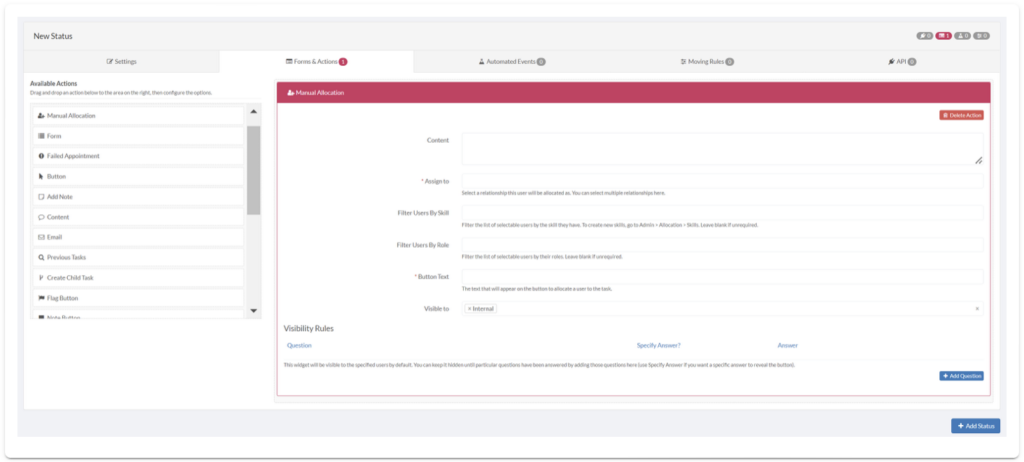
- In the Assign to box, select the relationship you want to give the User to the workflow e.g. Case Owner or Expert.
- You can choose to Filter Users By Skill, Filter Users By Role, or leave these fields blank if you do not want to filter Users based on skill or role.
- In the Button Text box, type in what you wish to appear on the button.
- Under Visibility Rules you can hide the Button until question(s) from forms are answered by clicking the Add Question button and adding a question.
Note:
You can add more than one question and also add a specific answer, so the box will only show after this specified answer.

