The Create Reminder automated event automatically creates a reminder. You can set specific requirements so that the creation of the reminder is only triggered once the required conditions are met.
Adding a Create Reminder Automated Event
Click the Automated Events tab on the Status to which you want to create a reminder.
Drag and drop the Create Reminder automated event into the blank space on the right.
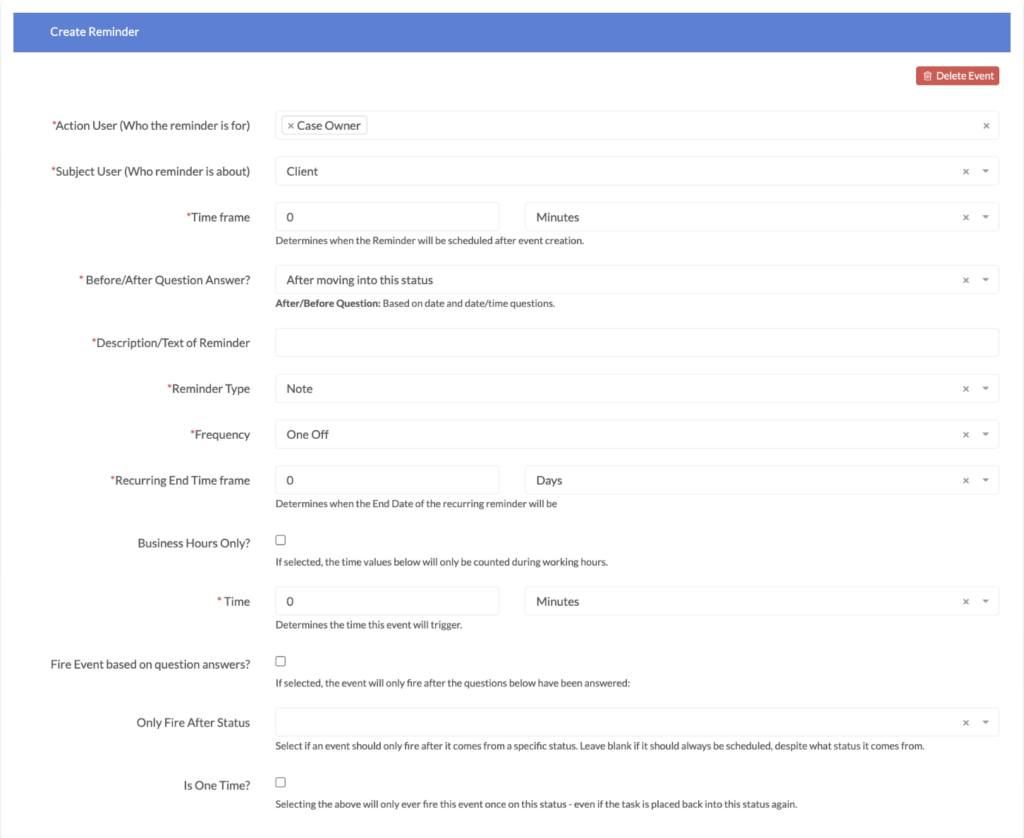
Select the User type you want to receive the reminder from the Action User box.
Select the User type that the reminder is about from the Subject User box.
Choose when the reminder will be created using the Time frame box.
Determine when the reminder event will be triggered using the **Before/After Question Answer?**dropdown box.
Describe the reminder in the Description/Text of Reminder.
Select a reminder type from the Reminder Type dropdown.
Choose the frequency of the reminder (or How often the reminder is displayed) from the Frequencydropdown box.
Determine when the reminder stops recurring in the Recurring End Time Frame box.
Check the Business Hours Only? checkbox if you want the Reminder to only be created during business hours.
Determine the time the event will trigger using the Time boxes.
Check the Fire Event based on question answers? box if you want a question(s) to trigger the Reminder. Checking this box will then display fields for you to add any questions and specify any answers if you want.
If the Reminder should only occur after coming from a specific status, enter this status in the Only Fire After Status box.
Check the Is One Time? checkbox if you do not want the Reminder to occur more than once, even if it is placed back into this status again.
Check the Should this event trigger when created as a child task? checkbox if you want the Reminder to occur when the workflow is created as a child task.

