The SMS Automated event automatically sends an SMS. You can tailor the content of the SMS by creating custom SMS Templates and choosing to who the SMS sends to. The message will trigger when specific requirements that you set are met.
Adding a SMS Automated Event
- Click the Automated Event tab on the status from which you wish to send an SMS.
- Drag and drop the SMS automated event into the blank space on the right.
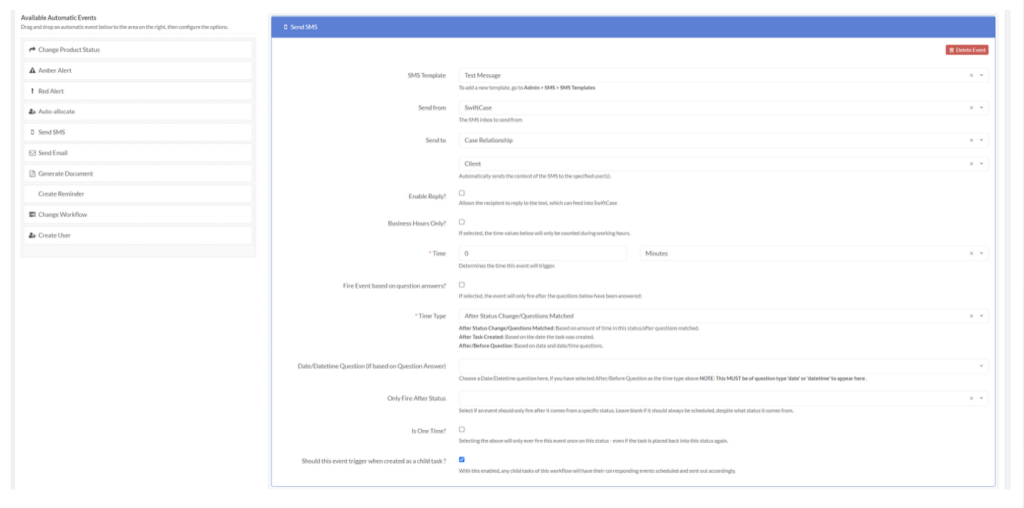
Select the SMS template you want to send from this status from the SMS Template dropdown box.
Select the SMS inbox you want to send from, from the Send From dropdown box.
Define how/where you want to send the SMS from the Send to dropdown box. Choose the User type you wish to send the SMS to in the dropdown box below.
Check the Enable Reply checkbox if you want the recipient to be able to reply.
Check the Business Hours Only? checkbox if you want the SMS to only send during business hours.
Determine the time the event will trigger using the Time boxes.
Check the Fire Event based on question answers? box if you want a question(s) to trigger the SMS. Checking this box will then display fields for you to add any questions and specify any answers if you want.
In the Time Type box choose rules about when the SMS will send:
- After Status Change/Questions Matched: Based on the amount of time in this status/after questions matched.
- After Task Created: Based on the date the task was created.
- After/Before Question: Based on date and date/time questions.
Choose a Date/Datetime Question, if you selected After/Before Question as the Time Type. Note: this question must have the question type date or datetime to appear as a Date/Datetime Question option in the dropdown.
If the SMS should only send after coming from a specific status, enter this status in the Only Fire After Status box.
Check theIs One Time? checkbox if you do not want the SMS to send more than once, even if it is placed back into this status again.
Check the **Should this event trigger when created as a child task?**checkbox if you want this automated event to happen when the workflow is created as a child task.

