The Meeting Workflow helps you organise and track your meetings all the way through, from booking the meeting to post-meeting follow-up actions.
Using the Meeting Workflow
- Click Tasks to navigate to the Dashboard, then click add Create New Task.
- Choose a Client and Client Staff and click Create Task.
- Choose the Meeting Workflow and click Add Task.
- Fill out the required fields and click Save. This will update the Task status to Arrange Meeting.
- Click the View Task button at the bottom right of the page. This will take you to the Task Page. Towards the bottom of the page, there is a blue Allocate Chair button; click this to assign a chair for the meeting. By default, the Task Owner will be assigned as the Chair.
- Below this button is a green Book Meeting button; click this to update the Task status to Awaiting Meeting.
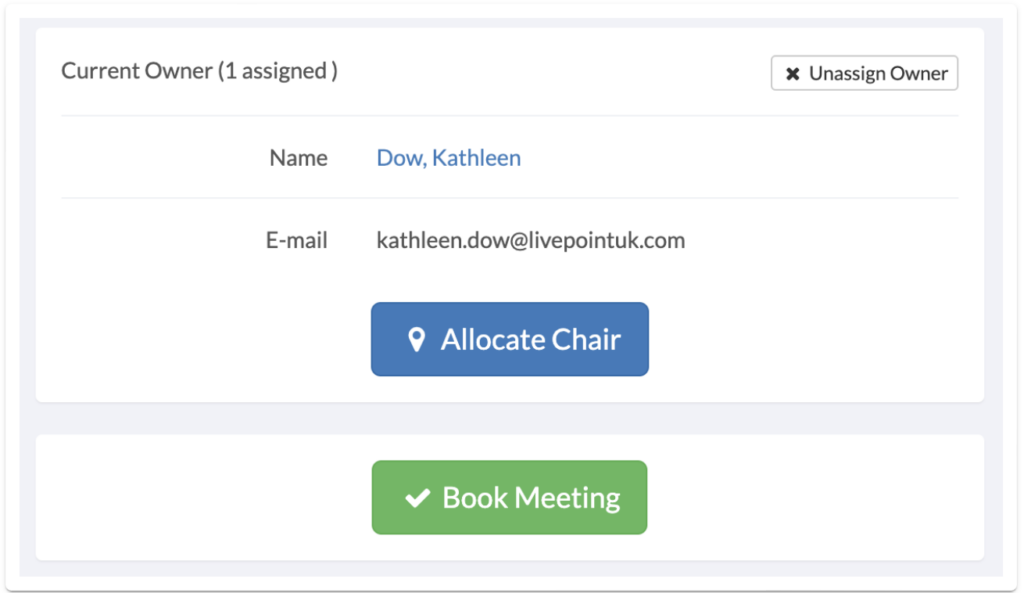
- Once this is completed and you are ready to begin the meeting, return to the same Task page and click the green Begin Meeting button. This will update the Task status to In Progress/Minutes.

- Once the meeting has been completed, return to the Task page, fill in the Follow-up Actions form, and click the blue Allocate Action Supervisor button to assign a User to manage the follow-up actions discussed. Then click the green Meeting Complete button. This will update the Task status to Actions In Progress.

- After any follow-up actions have been completed following your meeting, go back to the Task page, provide details of the Actions completed in the box provided, and click on the blue Action Completedbutton. Click on the green All Actions Complete button. This will update the Task status to Actions Follow Up.
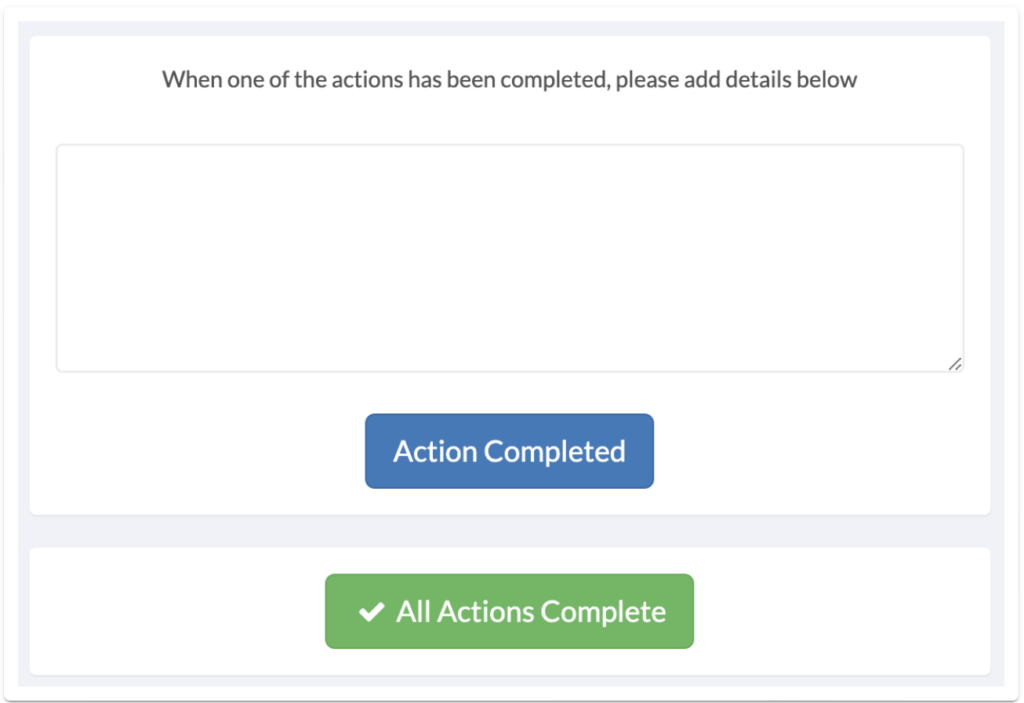
- Once the Action Supervisor has reviewed the actions, return to the Task page and click the green Actions Reviewed and Complete button. This will update the Task status to Completed.


