The Customer Enquiry workflow logs and tracks any customer questions to ensure prompt responses from you and your Team Members.
Using the Customer Enquiry Workflow
Note:
The first three steps need to be carried out by the Customer submitting the enquiry.
Click format_list_numbered Tasks to navigate to the Dashboard, then click add Create New Task.
Choose a Client and Client Staff, and click Create Task.
Choose the Customer Enquiry Workflow and click Add Task.
Fill out the required fields and click Save. This will update the Task status to Enquiry Logged.
Click the View Task button at the bottom right of the page. This will take you to the Task Page. Click the blue Assign Team Member button and assign a Team Member. This will update the Task status to Team Member Assigned.

Once that the User has been assigned, they can go to the Task page and click the green Accept Taskbutton. This will update the Task status to In Progress.
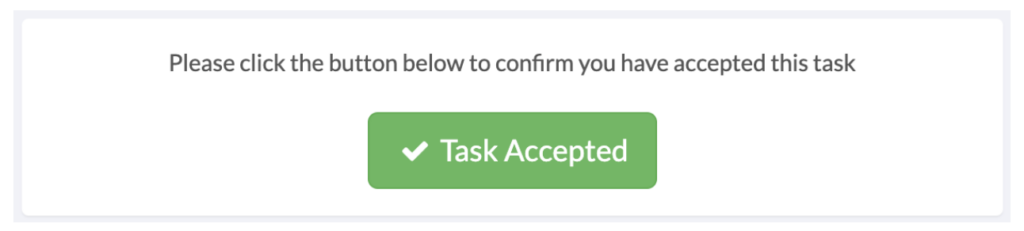
If the User does not accept the task they can click on the red Task Declined button. This will return the Task status to Complaint Logged and you will have to reassign a User (by following step 5).

If there is an issue stopping the enquiry from proceeding, the User can enter the details in the blocked box and submit them by clicking the red Blocked button. This will update the workflow status to Blocked. If the status is changed to Blocked it will require you or the User to provide notes on the issue in the box provided on the Task page. Once the issue has been resolved, return to the Task page and provide feedback and click the blue Resolved button. This will update the Task status to In Progress. If the issue is yet to be resolved, provide feedback and click the red Blocked button. You can repeat this process until the issue is resolved.
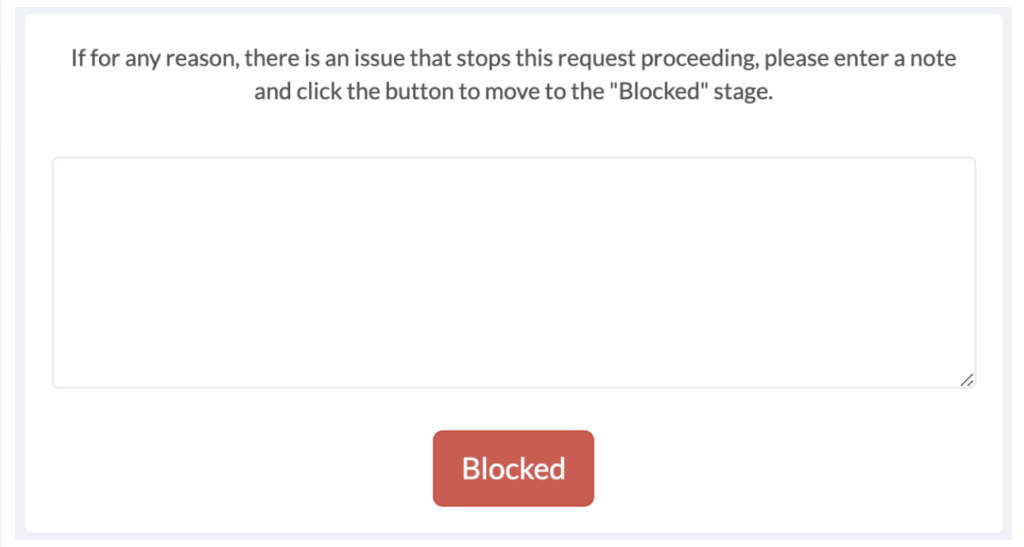
Once the User has an answer to the enquiry, they can return to the Task page, provide feedback on the issue, and then click the blue Respond button. This will update the Task status to Confirmation.
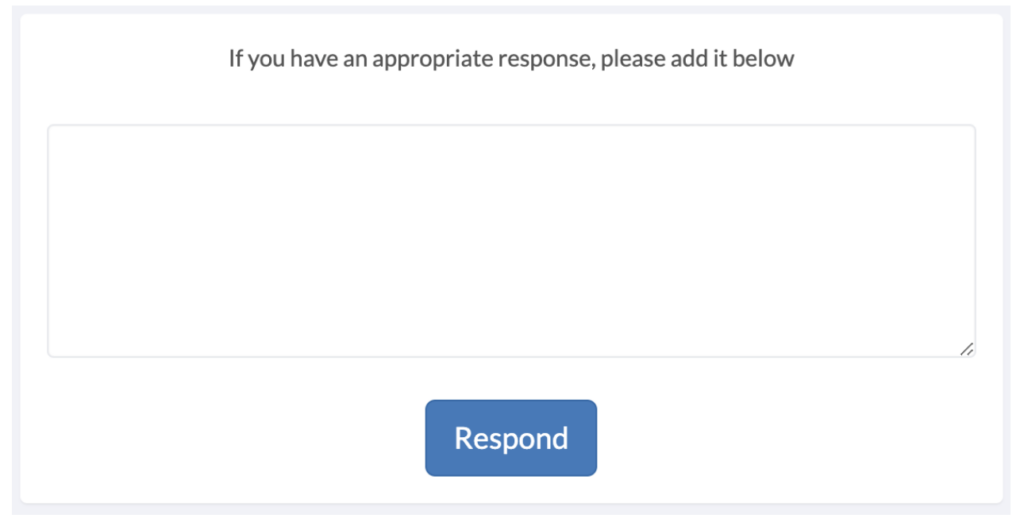
The Customer who submitted the enquiry will then have to confirm the enquiry was answered by clicking the green Issue Resolved button. If the User does not confirm that the issue is resolved and has been completed for four days, the Customer Enquiry will automatically close.


