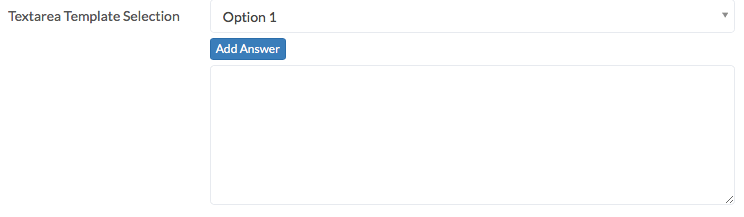When creating a new question within the Workflow Builder there are number of different questions types which determine the answer that can be entered. The following article explains how to configure each question type and how they appear once published.
Text
A text field allows you to enter a small amount of text within a single line:

Textarea
If more than a single line of text is required a textarea field can be used. The size of the response box can be increased using the lines in the bottom right corner:
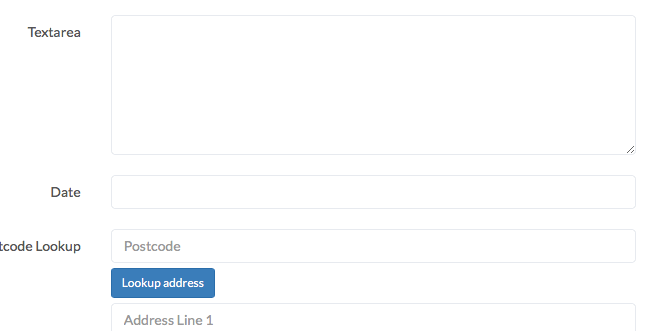
Rich Text
A rich text field allows more formatting option than a textarea field. The toolbar allows you to bold, italic and underline text as well as display text in a bullet point or numbered list:
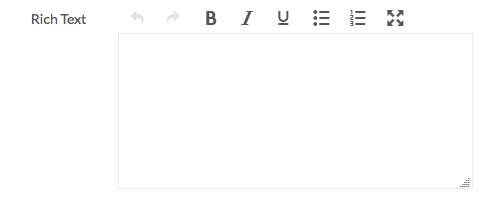
Date
To enter a date select from the drop-down calendar or manually type the date in the format DD/MM/YYYY:
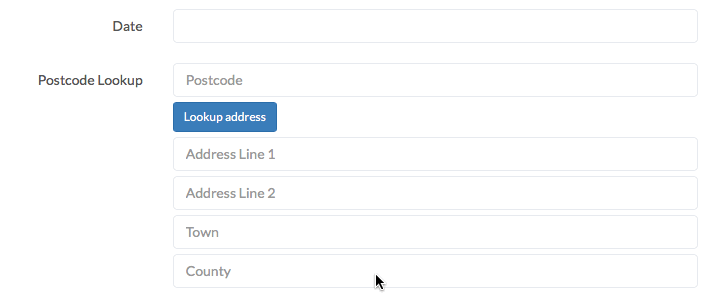
Date/Time
Similarly to the date question type, this allows you to specify the date using a calendar in additional to being able to to select hours and minutes using sliders. This can also be manually overwritten by entering the date and time in the DD/MM/YYYY HH:MM format:
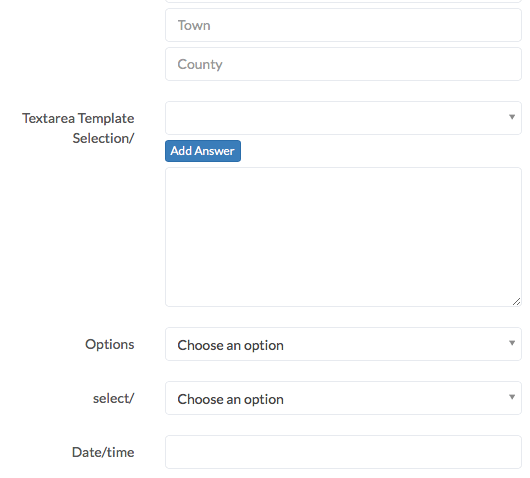
Address
Postcode Lookup allows you enter a postcode and the address be automatically populated based on the address select from the drop-down:
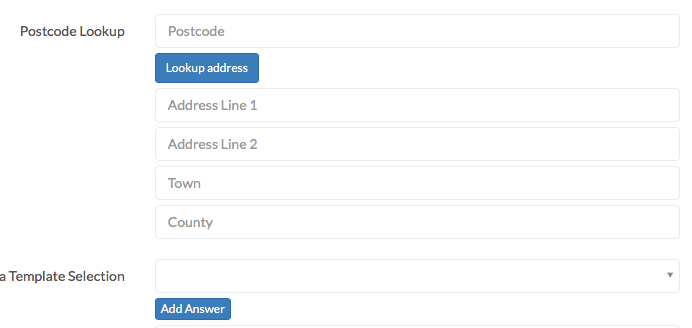
Drop-Down
This allows whoever’s using the form to select an option from a drop-down list. When setting up this question type you should click “+Add Option” to enter text, which is displayed in the drop-down and an associated value for each option. The value should be a shortened version of the text with spaces replaced by underscores (_) with no special characters:
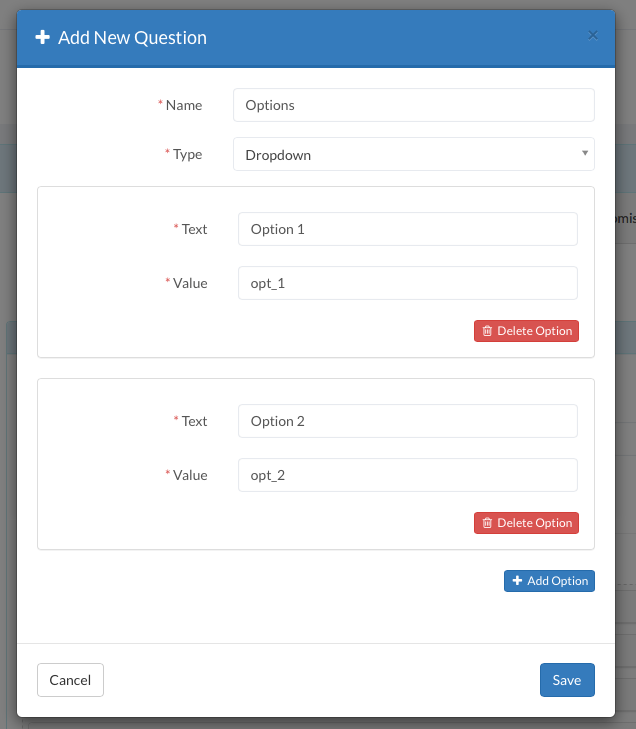
Which will be displayed once published as:
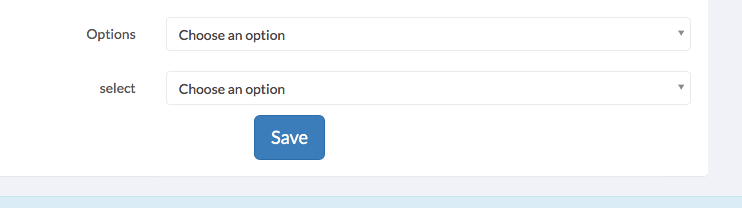
Textarea Template Selection
This question type is a combination of a drop-down and a textarea question type. It’s configured in the same way as a drop-down field with options specified but has an textarea text box beneath it to write any additional information and add the drop-down text into the text: