Updated 25/03/2020
When you gain insight into your personal learning preferences, you can approach your work in a manner that best suits your natural style, including: how you manage your time, problem solving, approaches to decision making, and dealing with stress.
Mutual understanding of how yourself and your co-workers or group members best perform will improve workplace morale as well as productivity. If you see any of them struggling or not achieving as much as they could be, ask them what could make it easier for them and suggest different ways to go about it.

Neurodiversity is what drives innovation in any industry; the workplace and the world will be a better place if we can appreciate and accommodate each other’s different ways of thinking and working.
Here is a comprehensive list of the best productivity methods, with tips and some recommended apps or resources that anyone, from students to entrepreneurs, can use for project management.
I have grouped these by the main three learning styles: Visual, Kinaesthetic and Auditory for an easier overview and so you might know where to start.
Experiment with different methods too – you can’t tell how well it can work until you give it a good go. You could even try developing your own process. Get the best out of yourself and your team!
VISUAL (SEEING)
If you’re visually oriented, you may process and retain information better and longer through imagery and associations. Make or use info-graphics and diagrams to sum up important information or to provide a clearer image of the end product.
Kanban
A simple approach for if you’ve got multiple projects going on at the same time. Kanban can be used for personal and group purposes. The main principle is for each project to have its own Kanban, with the tasks involved being divided up into progress status, essentially: To Do, Doing, and Done.
These can be fleshed out or altered to suit the business or specific project requirements. The power in this is that you can instantly see which category is being filled up the most, letting you know what you need to concentrate on.
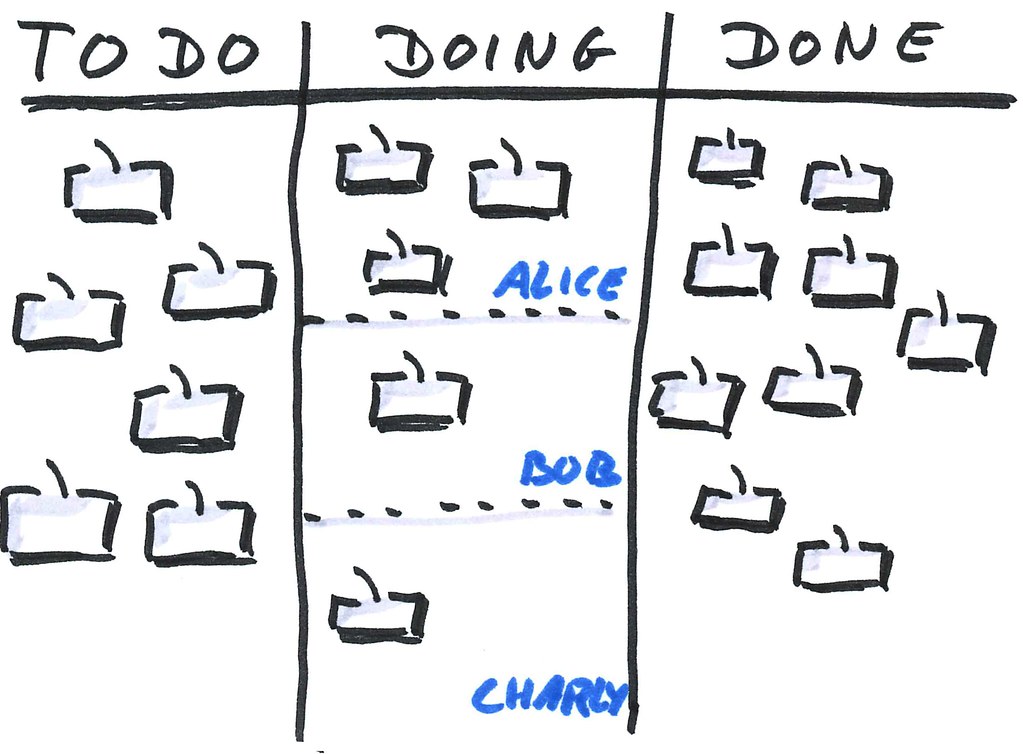
SwiftCase, our productivity platform, offers its own super-powered version of Kanban – Whiteboards – a new feature that offers more compact yet expansive task management capabilities.

Each task contains a multitude of features you can use when it suits your team and project specifications – a Document Manager for evidence, Task Notes, Time Logs, a Task Log, and Scheduled Events for appointments or meetings surrounding that project.

Gantt Charts
These can visually summarise the amount of work done/time spent on a project or task, through time-logging – a solid way to track your progress – although remembering to keep up with adding logs and how long you took on each thing can impede productivity as well.

Timeboxing
Great if you struggle with balancing small tasks and disruptive events with the main tasks of the day. Emails and messages easily distract and can take up more time than they should.
Split your work days up into colour-coded boxes on a spreadsheet or physical equivalent, based on when you want to do a specific task.
You could assign sets of tasks to their own days; the main focus is to set aside potential distractions such as emails and dedicate a smaller chunk of time just to sift through and respond to the most urgent emails.
Eisenhower Matrix
Visually prioritise on an XY axis graph diagram. Used for complex projects, all you need to do is draw a big XY axis and big plus sign inside. X axis = Urgency, Y axis = importance.
Start drawing out your chores in the appropriate boxes. Now you have an instant insight into what to do next and what to do later.

Genius Scan: This nifty scanner app, used by many small businesses, automatically recognizes any paper document against the background, crops it, and cleans up the result for a nice, clean scan with less hassle.
You can scan dozens of pages in a matter of seconds and also organise, share and archive documents. Just a few of the other cool premium features are:
- Text extraction
- Business card scanning & contact creation
- Searchable PDF creation and editing
- Metadata and content search
- Fingerprint locking
Brilliant for if the job at hand heavily relies on paper-based resources. This app could be easily become an integral part of your workflow and save you lots of time.
KINAESTHETIC (PHSYICAL)
When possible, use physical objects or indicators: boards with pins, markers, post-its, flashcards. Consider what conditions you work the best in – such as times of the day – and build your daily schedule around them, placing the highest priority tasks during peak energy hours.
The Medium Method
If only using apps/software just isn’t your jam, Chad Hall’s Medium Method might do the trick. Analog organisation systems tend to get incredibly messy and hard to keep up with, but you don’t have to go paperless. This technique requires a lot of repetition and routine, so if that sounds like your deal, go for it!
- A primary notebook: This is where you’ll jot down anything and everything that you want to keep track of throughout the day: ideas, tasks, quotes, notes, new appointments and so on. Writing helps the information stick and eliminates potential digital distractions.
- A travel notebook: Use this like the primary notebook, but when you’re out and about. It’d probably be better for this one to be smaller for ease of storage.
- Post-It notes: One sticky note = One day. Every night, write up any appointments or meetings that you have planned for the next day, plus no more than 3 important tasks you want to get done. This forces you to prioritise and condense down to the bare essentials. You can stick these anywhere in your work area to remind yourself or bring them with you in the travel notebook.
- A calendar: Whether it’s on your phone, tablet or desktop, add any appointments from your notes to a digital calendar during your review. If it helps, do the same on a physical calendar so you can see it right when you wake up, then add any appointments for tomorrow on another sticky note.
- A task management app: If your agenda begins to exceed a dozen or so tasks, an app will keep it in check – unless you’re unnaturally organised and disciplined. Review and update your notes each night or as frequently as you need. On the app, mark everything you have completed, and add any new tasks that came up throughout the day. Then identify the 3 tasks from your digital list for focusing on the next day and add to a fresh sticky note.
- A note app: Put the rest of your notes into a digital note keeping app, such as Evernote, OneNote, Pages or Google Keep. This is so you can go back to them when your books aren’t available, but it can be useful for reference as well.
If you’re looking for a stellar notebook to use for this or another system, here are some productivity-boosting recommendations:
Rocketbook Notebook – These books use reusable pages and can save much space and money. Use it with Pilot Friction writing pens and the Rocketbook app which quickly scans and saves pages to a cloud service of your choice.


These next three are multi functional notebook folios that you can use for lectures, conferences and other out of office events.
An A5 notebook carrier ideal for travelling or going in between classes if you’re a student. The left side is a multi-use organiser for pens, cards and papers, and the right side can store your phone or whatever else you need.

A 12-in-1 A4 zipped folder case with collapsible magnetic handles, a tablet / phone stand, a metal clamp for your notebook, a clip in removable digital solar calculator, elastic loops for pens, charger cables and other gadgets, and a central ring binder with 11 transparent document bags.
This would be particularly helpful for accountants and students, plus the stand can allow you to watch a video horizontally on your device and write at the same time.

A bi-fold and hand carriable A4 notebook folder with holders for a phone (with a charging hole), a tablet, chargers, earphones and cables, card sleeves and exterior pockets.
Like the previous products, it can store loose papers, passport, ID, USB stick, keys, pens, tablet stylus, and credit / business cards.

Eat The Frog
Essentially, do the worst first. If you just can’t beat procrastination, give this a go; it involves getting the most important and daunting jobs done before anything else.
Traditionally, these would be put at the start of the day. However, the time periods when your energy levels are highest or when you tend to be more productive, e.g. in the evening, is when you should be focusing on these – whenever is likelier for you to get it done and dusted.

Getting Things Done
Devised by David Allen, GTD aims to collect all your ideas, worries and plans and optimise them into solid, structured targets that you won’t be as scared of tackling. The key to this one is breaking down tasks until they can’t be broken down anymore.
- Step 1: Eject everything you’re thinking onto paper or in an app of your choice.
- Step 2: Deal with unactionable targets, things you can’t definitely carry out with confidence; either eliminate them altogether, put them aside for another opportunity or store it somewhere for later deliberation.
- Step 3: Decide what tasks to do first – do the ones that take less than 2 minutes, or if it takes longer, delegate it and track it, or defer it on the basis of priority. If not as soon as possible, assign a specific day or time for it. For all of these actions, have reminder apps/lists or other physical indicators of what you need to do next, and do it!

You can easily delegate tasks using project management software; as you saw before, in SwiftCase you can assign case owners to tasks with their picture so they can instantly see their jobs. They can then update that task to display their progress and upload evidence in the form of documents or time logs.
Pomodoro / Sprints
Use this if you have a short attention span, to make large tasks easier to swallow, or if the deadline’s rearing its horrible head. The standard Pomodoro routine works by using any timer:
- Work for 25 minutes
- Take a 5-minute break
- Repeat 4 times
- Then take a 15-30-minute break
- Repeat
You can adjust these time frames to suit the situation, and repeat the cycle until the desired amount of work is finished.

AUDITORY (HEARING/LISTENING)
Whether you’re visually impaired, have dyslexia and struggle with reading or just respond to sound better, you can make use of digital software and use your own tech to improve productivity all the same.
If it’s faster for you to listen than to read, there are free and easy to use screen readers available for use on desktop and mobile.
KNFB Reader is a premium, offline app for both that instantly turns printed text into speech then read aloud or into Braille with a connected Braille display.
You can take a photo of any print and save it to the Cloud, and it also has highlighting features, making it a great choice for people with dyslexia or low vision.
If working alone, work with music on if that helps you focus, record yourself and others with your phone or an analogue device and use voice assistants to play back those memos or any relevant audio. Set alerts, alarms and reminders to keep you on track: use Alexa, Siri, Bixby, Cortana or whatever your devices offer.
If you’re in a team, maximise the amount of group meetings / discussions and record those too. If not in person, use calls or voice messages as much as is convenient and useful for all involved.
As for visually impaired individuals, digital management software can offer a more efficient way to store and organise tasks, storing all the essential information in the cloud, where you can access on any device.
It can be tedious and time consuming to cycle through multitudes of recordings to find the right reminders/memos, or carrying around heavy bulky planners or braille note takers.
However, software can be complex and often inaccessible, so if your needs aren’t too demanding, you could just simply use spreadsheets and Notepad combined with screen readers to manage customer lists and news subscriptions fairly quickly.
Asana, another collaborative project management app, has text descriptions to all of its visual elements (buttons, text fields and so on) as well as “accessibility hints” – textual cues that say what the next logical action is, or what will happen if they take a certain action. Using tech to its full potential can really unlock your own, so if you think there’s something holding you back you can think again!
That’s all for now – I hope this article was useful in guiding you to be more productive, or even just try something new.
As a parting thought: have you ever considered that you might be spending too long on mapping everything out in excruciating detail before you even know how it will go?
It can be comforting to elaborate on every step you want to take, but clinging to the planning stage can lead to the dreaded analysis paralysis – use your precious, finite time to focus on what tasks that make a visible difference and will actually move you towards your goals.
Sometimes, just jumping right in without thinking too much gives you the momentum you need to get a lot of great work done. Best of luck!

Leave a Reply