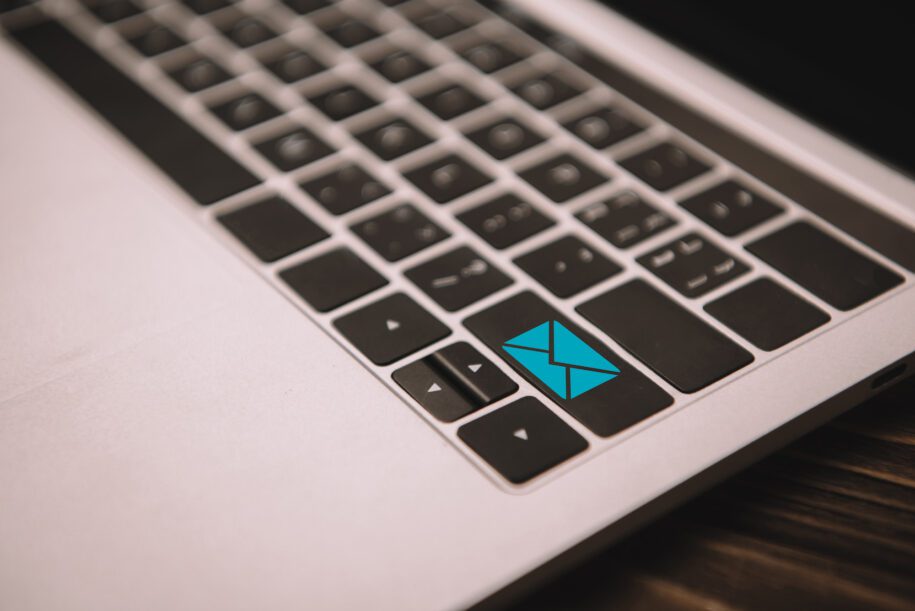You can send and receive emails in SwiftCase. Follow the steps below to learn how.
Note:
Please bear in mind that you have to have configured an Email Address before being able to send and receive emails. To find out how to add an email to SwiftCase, view our guide .
How to send an email to a User
- Click Users.
- Click My Team Members or My Client Staff depending on which User Type you want to email.
- From the list of Team Members or Client Staff, click on the User you want to email to get to their Profile Page.
- Click Email User.
- Fill out the Email User Form and click Send.
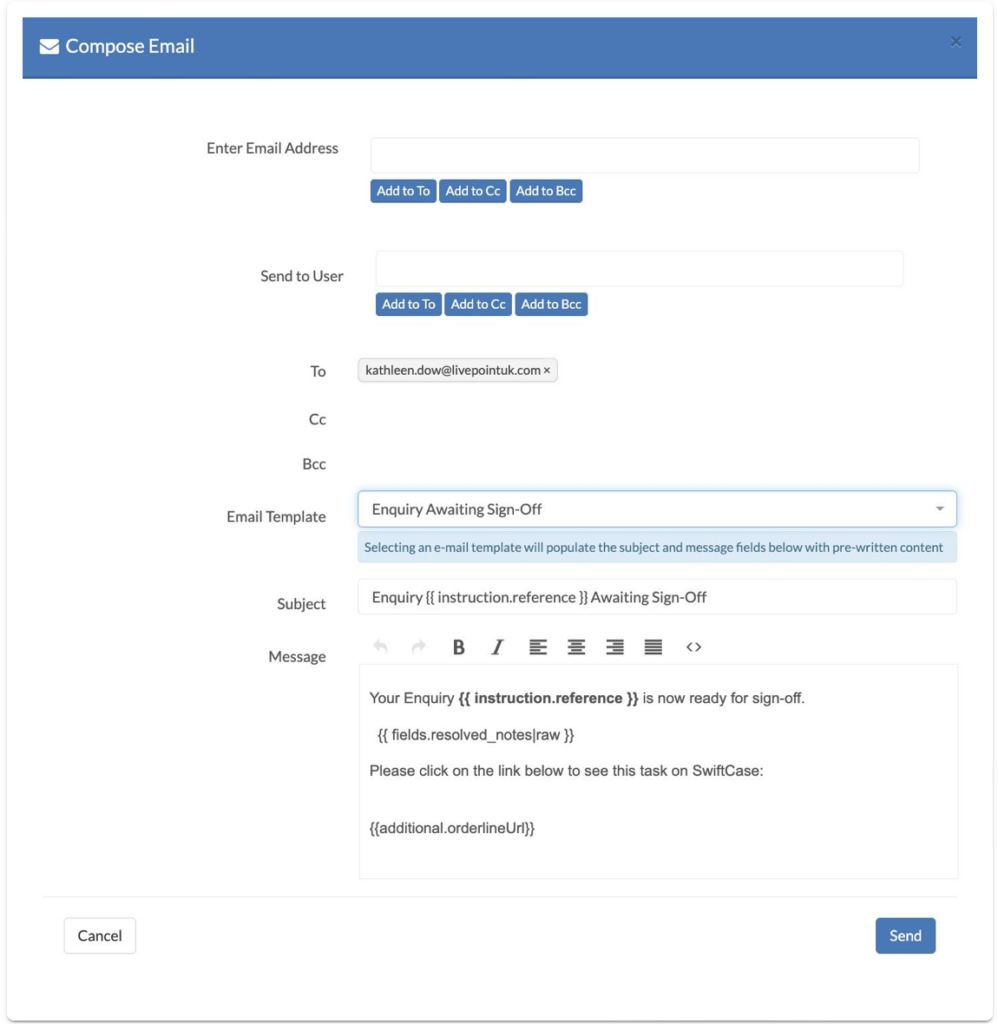
When clicking the Email User button on a user profile page, the Send To User Field will pre-populate.
You can send the email to more Users, cc or bcc them in. Type their email into the Email Field, or their Name into the Users Field, and click the To, cc or bcc buttons.
You can also choose an Email Template to use. For more detail on how to use and create Email Templates, view our guide .
How to send an email from a Task
- Navigate to the Task Page you want to send an email from. To discover how to get to a Task’s page, view our guide .
- Open the Quick Actions panel and click Compose Email.
- Fill out the Compose Email Form and click Send.
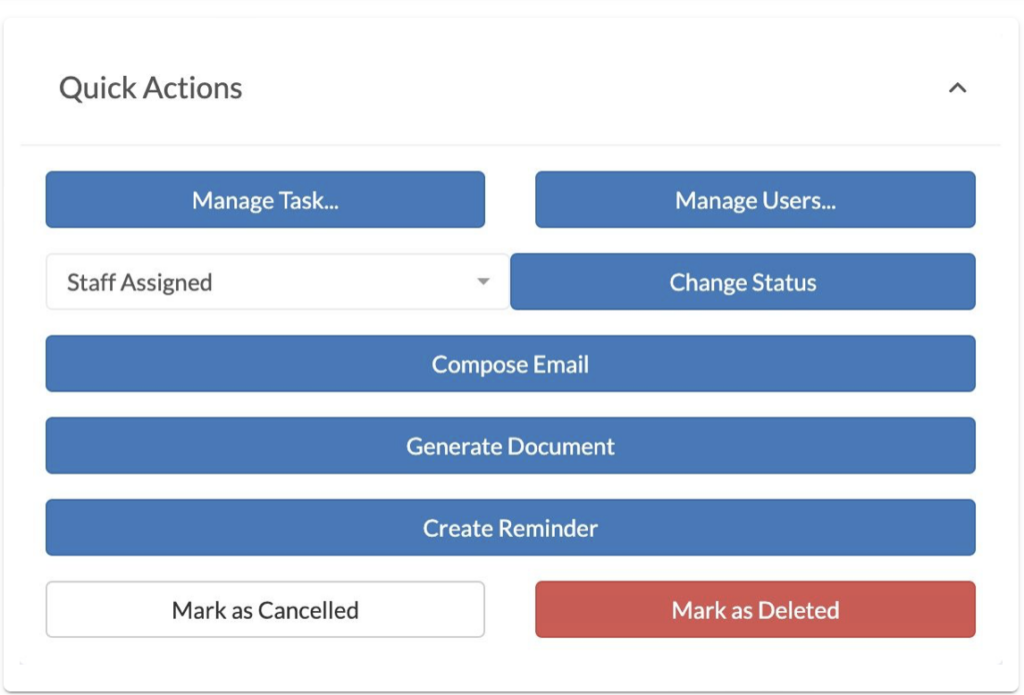
When clicking the Compose Email button on the Task page, the Subject will pre-populate with the Task’s Reference and Summary.
You can send the email to more Users, cc or bcc them in. Type their email into the Email Field, or their Name into the Users Field, and click the To, cc or bcc buttons.
You can also choose an Email Template to use. For more detail on how to use and create Email Templates, view our guide .