Export a list of Users as a .csv file
Table of Contents
Overview
User Listings
The Search Form

Familiarise yourself with creating a skill on SwiftCase, a powerful way to filter and allocate users to a Task.
Discover the powerful Statistics Builder in SwiftCase. Configure timely email reports about the performance of your Tasks.
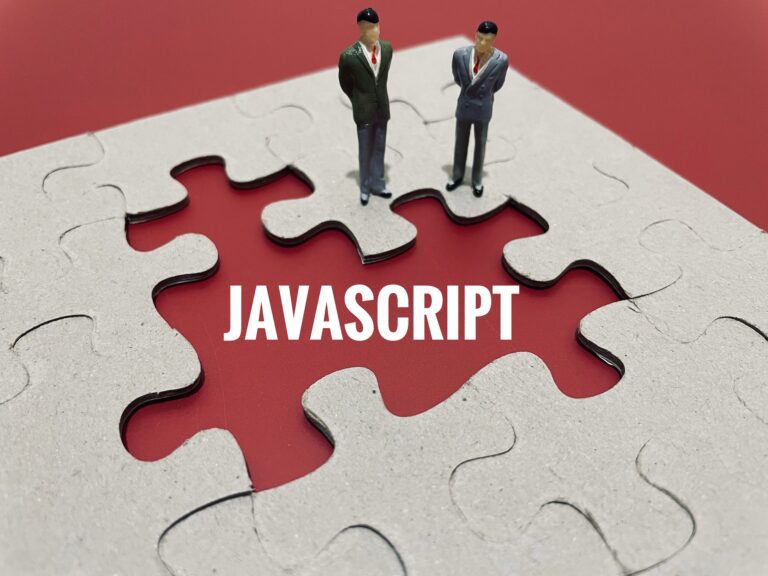
Adding a JavaScript action Note: You can add more than one question and also add a specific answer, so the box will only show after this specified answer is inputted.
Discover the many kinds of widgets available to use on SwiftCase, and create a clear, simple approach for your team to complete tasks.

SwiftCase is a case management software. Our case management system allows your Team to work together, as well as with your Clients, and track Tasks. Follow the steps below to find out how to create your first Task. Create your first task
Familiarise yourself with creating and editing a document template on SwiftCase and automate the generation of key business documents.